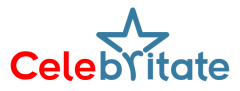Minecraft, a game celebrated for its creativity, exploration, and community, truly comes alive in multiplayer mode. The joy of collaborating with friends, conquering challenges, and building imaginative structures together is unparalleled. However, the default text-based communication in Minecraft can sometimes feel limiting. Luckily, the Minecraft modding community has a solution: voice chat. In this comprehensive guide, we’ll walk you through the process of adding voice chat to your Minecraft server, elevating your multiplayer experience.
1. Establishing Your Minecraft Server:
Before diving into the world of voice chat mods, you need a Minecraft server. Depending on your preferences, you can choose between free servers, like those offered by Aternos, or opt for a subscription-based server with enhanced computing power. Once your server is up and running, you’re ready to introduce voice chat functionality.
2. Installing the Modding API:
For mods to work on your server, you’ll need a modding API such as Paper, Forge, or Fabric. Many server hosting platforms provide user-friendly interfaces to install these APIs seamlessly. Choose the one that aligns with your server’s requirements and version, and proceed with the installation.
3. Selecting the Right Voice Chat Mod:
The key player in this endeavor is the “Simple Voice Chat” mod. This mod comes in versions compatible with both Fabric and Forge, catering to the diverse modding preferences within the Minecraft community. Download the version that matches your chosen modding API and the game version of your server.
4. Uploading the Mod to Your Server:
With the voice chat mod downloaded, you’ll need to upload it to your server. Many server hosting platforms offer built-in features that allow you to search for and install mods directly. Given the popularity of the voice chat mod, you should easily find it on various server-hosting websites. Follow the platform-specific instructions to upload the mod successfully.
5. Configuring the Mod for Seamless Integration:
Configuring the mod is a crucial step to ensure its proper functioning on your server. Access the server folders and locate the ‘config’ folder. Within this folder, find ‘voicechat’ and edit the ‘voicechat-server.properties’ file. Adjust the server port value to align with your server’s settings. Save the changes, completing the configuration process.
6. Activating Voice Chat in Minecraft:
Now that the mod is installed and configured, it’s time to activate voice chat in Minecraft. Launch the game on your server and press the ‘V’ key to access the voice chat settings. To communicate through your microphone, simply use the ‘Caps Lock’ key. Congratulations! Your Minecraft server now boasts an immersive voice chat feature.