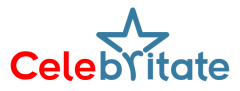Packet Burst, a common network error in Call of Duty: Modern Warfare 3, can lead to stutters and frame rate drops during gameplay. While prevalent across various Call of Duty titles, it has become more noticeable in Modern Warfare 3’s Pre-season multiplayer. In this guide, players will discover the causes of Packet Burst issues and four effective methods to quickly resolve them.
Causes of Packet Burst in MW3
Packet Burst arises from network or server failures. Poor or unstable internet connections contribute to network issues, while server problems result from matchmaking errors or the distance between the player’s location and the game server. Regardless of the cause, Packet Burst leads to gameplay stuttering and delays.
Fixing Packet Burst Issues
Turn off On-demand Texture Streaming:
- Navigate to in-game Settings > Graphics > Quality.
- Under the Details & Textures tab, disable On-demand Texture Streaming.
- This feature has minimal impact on gameplay and graphics but can contribute to Packet Burst. Disabling it prevents unnecessary bandwidth usage and allocates additional HDD space to textures.
Use a wired connection:
- Switch from a wireless to an Ethernet connection to minimize latency.
- Wired connections generally offer more stability and reduce the chances of Packet Burst.
Disable cross-play:
Cross-platform servers may increase the likelihood of Packet Burst.
Turn off cross-play by accessing the Account & Network settings under the Online tab.
Try port forwarding:
- Assign a static IP to the PC or console and set up port forwarding on this IP.
- Use a network with Open NAT/Type 1 for an optimal multiplayer experience.
Preventing Packet-Related Errors
To prevent packet loss problems:
- Broaden bandwidth and enable QoS (Quality of Service) on the router:
- Ensure that the network has sufficient bandwidth for smooth gameplay.
- Enable QoS on the router to prioritize gaming traffic and minimize potential packet loss.
- Update network drivers:
- Regularly update network drivers to ensure compatibility with the game and maintain optimal performance.
- Check server status:
- Before making changes to network settings or hardware, check the status of Modern Warfare 3 servers.
- If servers are down or undergoing maintenance, wait a few hours before launching the game.
By following these steps, players can address Packet Burst issues in Modern Warfare 3 and enjoy a smoother multiplayer experience.